Flash Player Security Issue
From Flash Player 8 onwards, Macromedia have introduced new security settings which will reduce the chance of viruses entering your computer from the internet. As a result of this you may initially find it difficult to access the activities within this software. This may manifest itself in a number of ways, for example:
- Instead of an activity, you may see a pale grey box or a blank white space
- Clicking on a menu button may not actually open anything
In order to avoid these problems, you need to register this product as a trusted source. You can do this in four simple steps.
Points to note:
- If your PC has more than one log-in, each user will need to take the four steps to access this product.
- You must be connected to the internet while you are performing the four steps.
Before you start:
- If you are saving to your computer, please take a note of the drive to which you will be saving it (e.g. C).
- If you are running the product straight from the CD, please take a note of the letter of your CD drive (e.g. D).
Step 1
Go to the following web page on the Adobe/Macromedia website: http://www.macromedia.com/support/documentation/en/flashplayer/help/settings_manager.html
Step 2
Look at the table of contents on the left hand side of the screen and select “Global Security Settings Panel”.

This will open the Settings Manager.
Step 3
In the Settings Manager, you will see a drop-down menu entitled “Edit locations”. Select “Add location”.
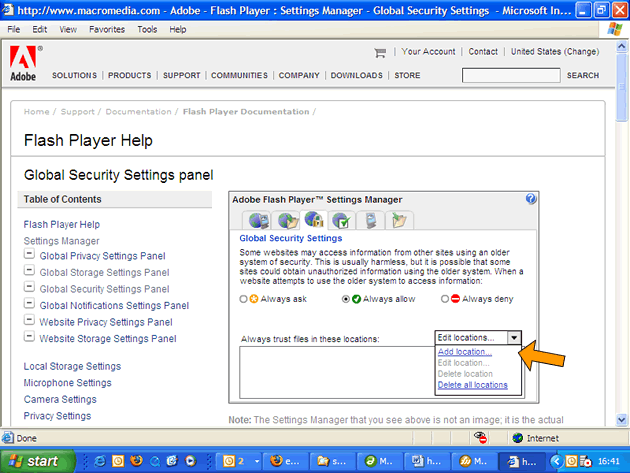
Step 4
The Settings Manager will grey out and you will now see a type-in box with "Trust this location:" above it.

If you are intending to save the contents of the CD to your computer, type in the following text (or copy and paste):
File:///C:/
Note that if you intend to save the contents of the CD to a different drive on your computer, you will need to substitute the letter of the appropriate drive.
If you are intending to run the software straight from the CD, type in the following text (or copy and paste):
File:///D:/
Note that if your CD drive is not D, you will need to substitute the letter of the appropriate drive.
Click “Confirm” and close down the Adobe/Macromedia website.
Your Flash Player should now be able to fully access the software.